How to show your colleagues when you plan to work from home
Datum: 2024-10-01 09:41
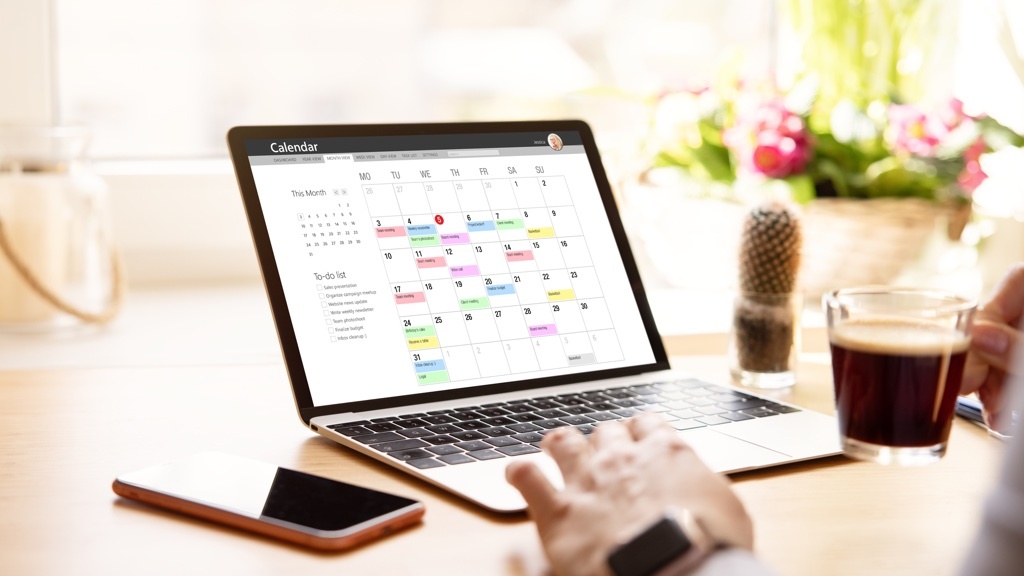
In the past, you could open the scheduling assistant (or a similar function with a different name in your app) in your calendar and find a suitable meeting time when all the colleagues you want to attend could, choose an available meeting room, and then send the invitation. Done! If it wasn’t in the calendar that your colleagues would be traveling, they would be in the office, so meeting physically in person is fine.
For you who prefer listening to reading, this post is also available as an episode of the “Done!” podcast:
How should we meet, really?
That is no longer the case. Nowadays, it’s difficult for many to know whether they should book a physical meeting or if they need to do it digitally. Will the colleagues be in the office or working from home on that specific day in a few weeks?
On a solution discovery journey
At least, readers have been asking me lately what the best way to easily show colleagues on the calendar when they will be working from home is so that it’s easier to book the right kind of meeting. Therefore, I have dug into the issue. I have searched for new, smart calendar features in the most common calendar apps, I have imagined that there is an add-on app to use, and I have experimented with different solutions in my test environment.
I have found an easy solution in Outlook but not much more, so let me also share the solution that, in my opinion, seems to be the best if you don’t use Outlook. With that said, I am particularly interested in what solutions I have missed that you have found, so please tell me.
Do this
The solution for showing colleagues when you plan to work from home for you who don’t use Outlook requires nothing more than the calendar app you have.
For the recurring day(s) you plan to work from home, create a new calendar booking and make it a full-day event.
For the booking title, write “Working from home” or something similar.
The calendar booking will not block any time in your calendar if you set it to ”free”, so you will still be available for meetings. However, the scheduling assistant will make the booking visible to anyone planning to invite you to a meeting so they will quickly see that you will not be in the office that day.
But, if you use Outlook, click the small plus sign in the top right corner of ”the day”. That’s where you indicate your work plan. Set the location to ”Remote” and you are done.
Clearer and easier
Showing your colleagues where you plan to work and when will make it easier for them to find a meeting time that works for everyone who needs to attend. I had hoped that the scheduling assistant would have a function to find the next available time when all participants are in the office, but that is not yet available (at least, from what I have seen).
How do you do it?
I assume, however, that there are more clever solutions to this problem, so email me and tell me about the ones you have found or come up with. I am always just as happy to get tips from my readers.
(Have you noticed how a circular calendar gives you a reassuring overview?)
There's more where this came from

If you want more tips on how to create good structure at work, there are many ways to get that from me - in podcasts, videos, books, talks and other formats.




